Within this guide, we aim to outline and demonstrate how you can access your Discord Bot Hosting's service files via SFTP in order to upload and amend your Discord Bot.
1. You will firstly need to install an FTP client in order to connect to the service's SFTP server. We commonly recommend either WinSCP or FileZilla, please ensure to install the client edition not the server edition.
2. Once you have installed an FTP client, navigate to your service control panel (see this guide for further details) then the service you wish to access. Then select the 'Settings' option from the primary navigation bar as displayed below:

3. Once you have navigated to the mentioned page, you will require all details shown within the 'SFTP Details' box; these details will be referenced when logging into your service via your FTP client.
4. Once you have noted the required details, navigate to your installed FTP client; in this circumstance we will use WinSCP and begin by selecting 'New Site' on the dialogue displayed (FileZilla: you may use 'Quick Connect' or the 'Site Manager' option under the 'File' option - whichever you prefer).
5. Once you have selected 'New Site', select the protocol 'SFTP' (FileZilla: you must enter 'sftp://' within the 'Host' field, this is not required for WinSCP) then enter the information noted into their respective fields as shown below, as a reminder your password will be your control panel account's password:
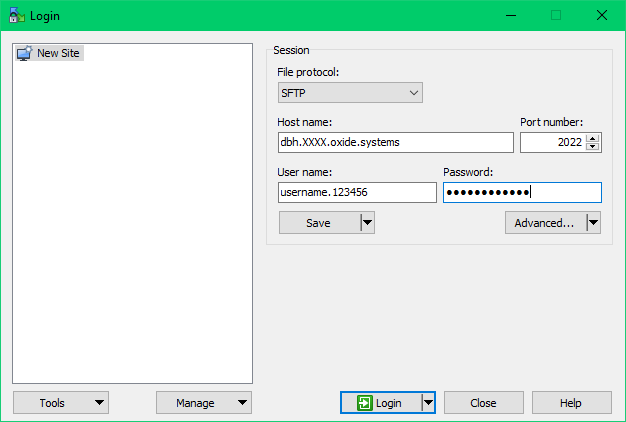
6. Once you have inputted the necessary details click 'Login' (FileZilla: click 'Connect' if using Quick Connect) and begin modifying or uploading your Discord Bot as you desire.
