Within this guide, we aim to outline and demonstrate how you can access your Discord Bot Hosting's control panel in order to manage your service and upload your Discord Bot.
1. You must firstly navigate to the Discord Bot Hosting control panel (Pterodactyl) by clicking here, you should see the following login page:
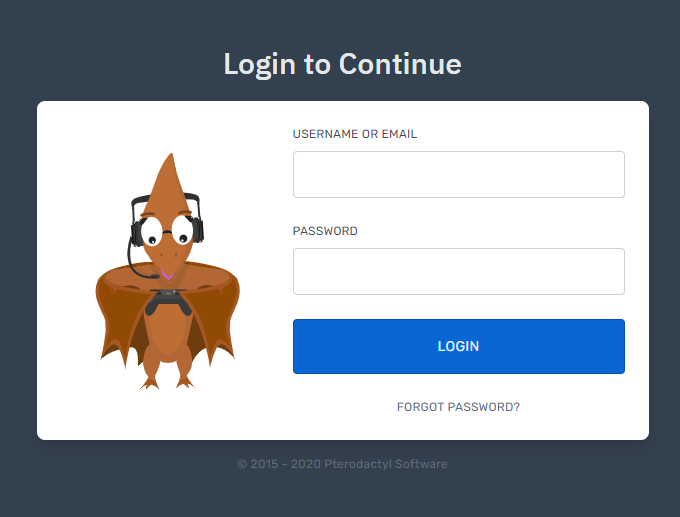
2. Once you have navigated to the Discord Bot Hosting control panel, locate the product's welcome email (email subject: 'Oxide Hosting | Discord Bot Hosting - Deployment [Important]'). This will provide the necessary information to login.
3. Once you have located the mentioned email, fill the 'Username' and 'Password' field accordingly (using the information provided within the product's welcome email as located previously).
4. Once successfully logged in, you will be redirected to the dashboard. Here you can control, modify and edit your service how you desire. However, if you have complications logging in, please see our guide for resetting your service password.
