Within this guide, we aim to outline and demonstrate how to make use of our Service IP Unblock tool for Website Hosting and when this may be required.
1. The primary instance for this tool to be used is when you are unable to reach the Website Hosting control panel (Plesk) but all our servers show online on our status page (https://status.oxide.host/). We would advise you try running the following command within Command Prompt or Terminal, if this command fails try following the below steps:
ping plesk.oxide.host2. You will firstly need to navigate to our Service IP Unblock tool by clicking here. To understand why this is necessary, you may not be able to reach our Website Hosting service likely due to an IP address block, this is normally caused by multiple failed login attempts meaning our firewalls automatically blacklist your connection point (IP Address). The following should be displayed:
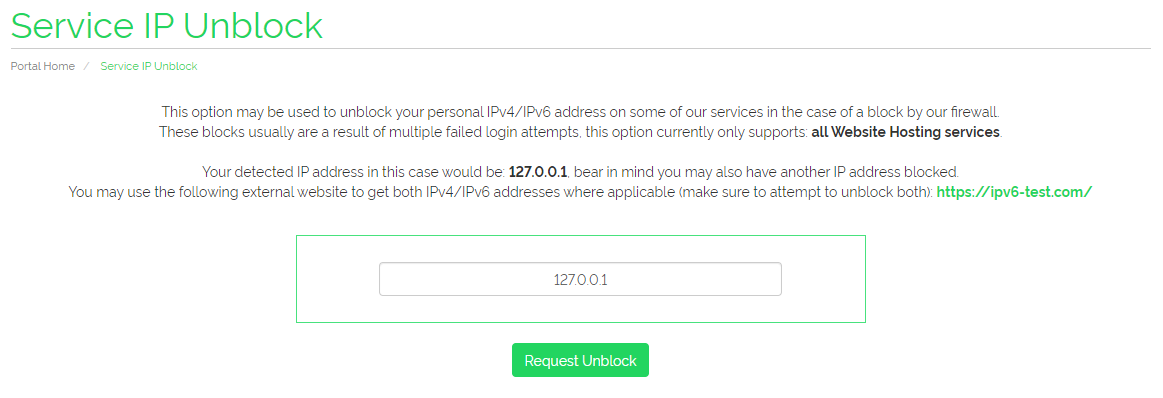
3. You will now want to start by clicking immediately 'Request Unblock' as our website will detect an IP address right away, allow this to run until you are provided a successful message. Then navigate to the provided link on the website; copy down any additional IPv4 or IPv6 addresses (the numerical addresses containing numbers and letters in the case of IPv6) and paste them into the input box; clicking 'Request Unblock'. Make sure to do this for every IP address shown, if you only see one which you've already done; that's no problem. You do not need to repeat this. This should resolve any issues with your browser displaying issues such as 'cannot be reached', 'took too long' or 'offline/down'. You should now be able to reach your service, if you have any issues; please do contact us as it might be an issue we're not aware of yet.
